How To Generate Invoice For Your Business For Free
Creating a professional invoice is essential for any business. It not only helps you get paid on time but also reflects your brand’s professionalism. In this guide, we’ll walk you through the steps to generate an invoice using an online Invoice Generator, making the process simple and efficient.
Step 1: Accessing the Invoice Generator for Business
To begin, navigate to the Invoice Generator website. This tool is designed to be user-friendly, ensuring that anyone, regardless of technical proficiency, can create an invoice easily.
Step 2: Filling Out General Settings
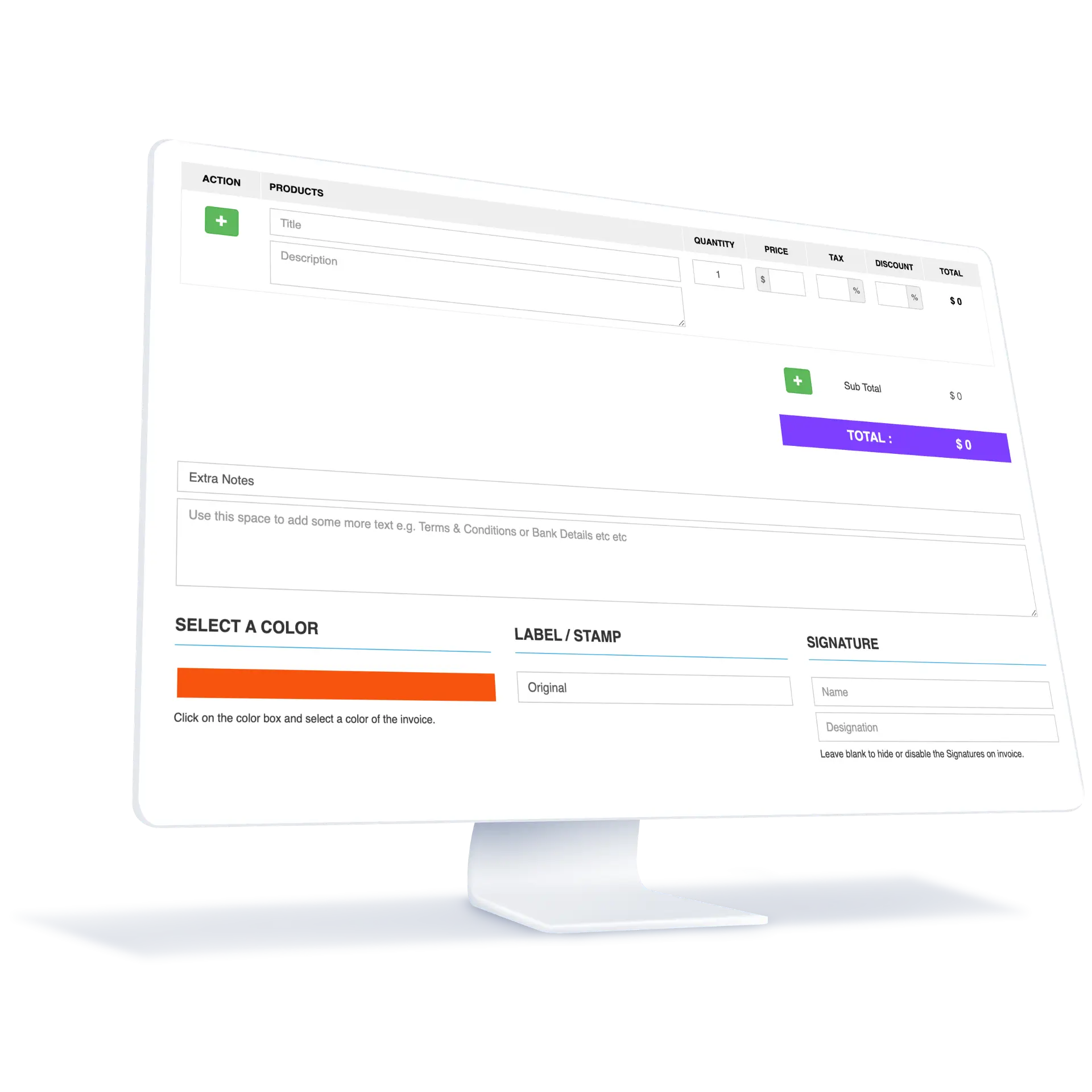
- Selecting Tax and Currency: Start by choosing the appropriate tax percentage and the currency in which you want to conduct transactions. These settings ensure that your invoice complies with local regulations and matches your business operations.
- Discount Options: If you offer discounts to your customers, select the ‘Discount’ option and choose the discount format (percentage or flat rate). This feature automatically calculates the discount for each invoice.
- Uploading Your Logo: Personalize your invoice by uploading your business logo. A professional logo enhances brand recognition and trust. Ensure your logo resolution fits the recommended size for optimal display.
Step 3: Completing Invoice Details
- Invoice Number and Dates: Enter a unique invoice number for tracking and specify the billing and due dates. This helps in maintaining financial records and ensures timely payment.
- Billing Information: Fill in the ‘Bill From’ section with your business details, including name, address, contact information, and any additional notes. In the ‘Bill To’ section, enter your client’s information. Accurate billing information is crucial for a valid invoice.
Step 4: Itemizing Products or Services
List the products or services you are charging for, including their quantities and prices. The Invoice Generator automatically calculates the total amount, including taxes and discounts, reducing the risk of manual errors.
Step 5: Customizing Your Invoice
- Choosing a Color Scheme: Select a color for your invoice that aligns with your brand identity, adding a professional touch.
- Adding Notes: Use the ‘Extra Notes’ section for additional information like payment terms, thank you messages, or bank details.
- Signature and Label/Stamps: Include your signature and designation for authenticity, and add any labels or stamps if needed.
Step 6: Reviewing and Generating Your Invoice
Before generating your invoice, review all the details for accuracy. Once everything is in place, choose the format (PDF or PNG) and click the ‘Generate’ button. Your professional invoice will be ready for download.
Step 7: Sending the Invoice
With the direct email feature, you can send the invoice straight to your client’s inbox. This not only saves time but also ensures that your client receives the invoice immediately, facilitating quicker payments.
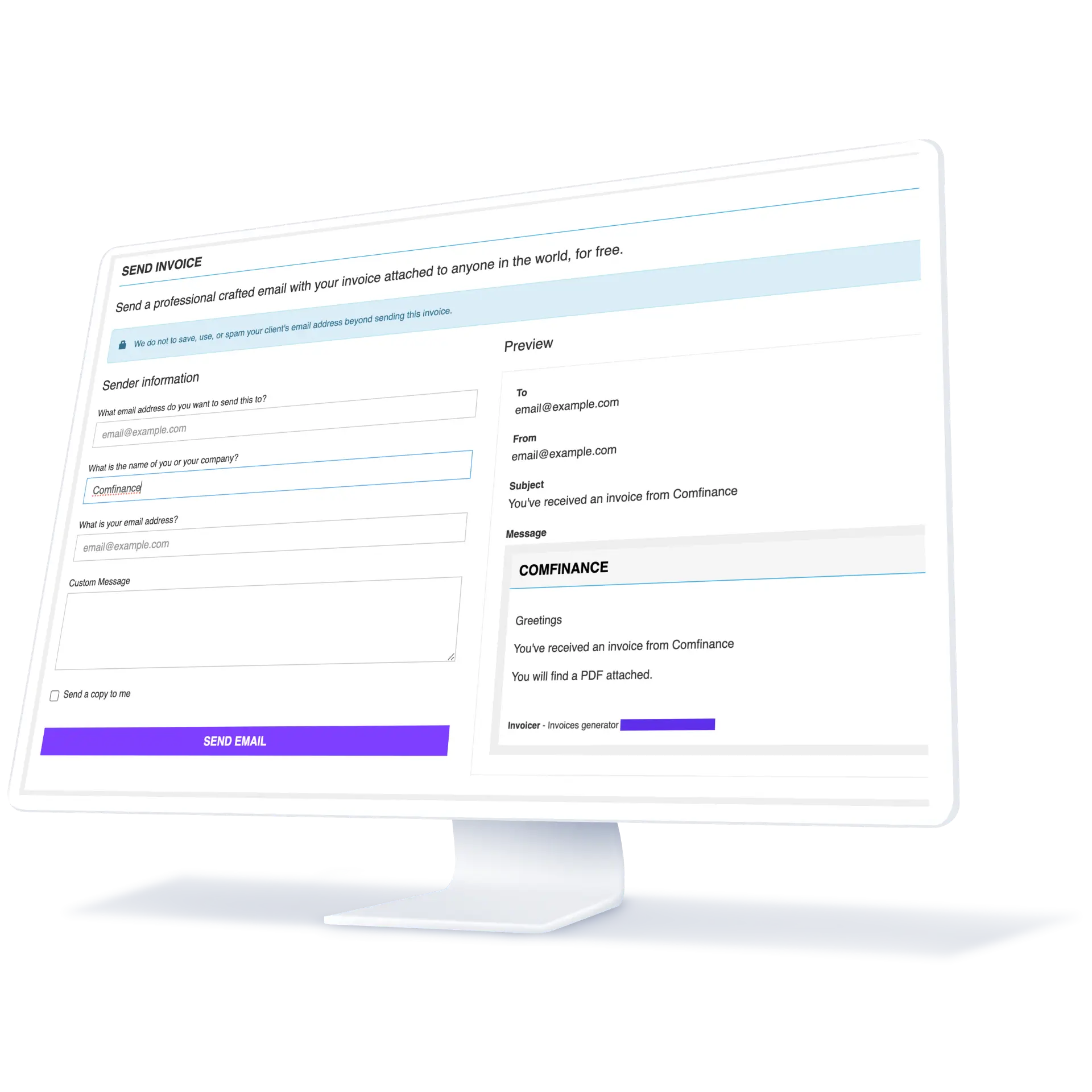
A Multipurpose Invoicing Tool: Beyond Just Invoices
Embrace the versatility of our Invoice Generator, a tool designed not just for crafting invoices but also for creating professional receipts. This dual functionality elevates the professional image of your business, offering a seamless experience in both billing and transaction documentation.
Invoice: Your Professional Billing Statement
Generate professional and precise invoices effortlessly with our Invoice Generator. Tailor each invoice to reflect your brand’s identity, from logos to color themes. It offers clarity in detailing services or products, along with automated calculations for prices, taxes, and totals, ensuring accuracy and enhancing your business’s credibility.
- Clarity and Precision: Each invoice you generate is a reflection of your business’s professionalism. It details the services or products provided, with clear pricing, taxes, and total amounts.
- Customization at Its Best: Tailor every invoice to align with your brand. From adding your logo to choosing specific color themes, your invoices speak your business’s language.
- Efficiency and Accuracy: With automated calculations and easy-to-fill templates, the Invoice Generator ensures that your invoices are not only efficient but also error-free, enhancing your business’s credibility.
Receipt: Confirming Transactions with Professionalism
Our tool extends its functionality to crafting detailed receipts, providing your customers with essential proof of purchase. These receipts mirror the professionalism of your invoices, displaying a complete breakdown of transactions, including taxes and discounts, all while maintaining brand consistency. This seamless approach fortifies customer trust and reinforces your brand with each transaction.
- Proof of Purchase: Each receipt is a testament to a completed transaction. It’s an essential document for your customers, providing them with proof of purchase and peace of mind.
- Detailed and Informative: Just like your invoices, receipts generated are detailed, showing a breakdown of the total amount paid, including any taxes or discounts.
- Brand Consistency: Maintain brand consistency across all your financial documents. Customize your receipts to match your invoices, reinforcing your brand identity with every transaction.
Conclusion
Generating an invoice with an online Invoice Generator is a straightforward process that can significantly streamline your billing and payment operations. It not only saves time but also ensures accuracy and professionalism in your financial transactions. Whether you’re a freelancer, a small business owner, or part of a larger corporation, mastering the art of creating an invoice is a valuable skill that can contribute to the smooth running of your business’s financial aspects. Invoice generator is a product of Swiftspeed
